Frozen application? Blank computer monitor? Laggy system? All common problems that you may be able to fix without having to contact tech support.
In this blog post, we will walk you through some quick things you can do that may fix your PC issue before you have to call the help desk.
1. Issue: Frozen Application or Web Page.
It happens to all of us. We will be humming along when bam! The application we were using stops responding. Or, a webpage we were on gets hung up. This can be frustrating. Before calling tech support though, try these two things:
- Kill the application or web page using the task manager. To do this: Right click the task bar and select the Task Manager option.
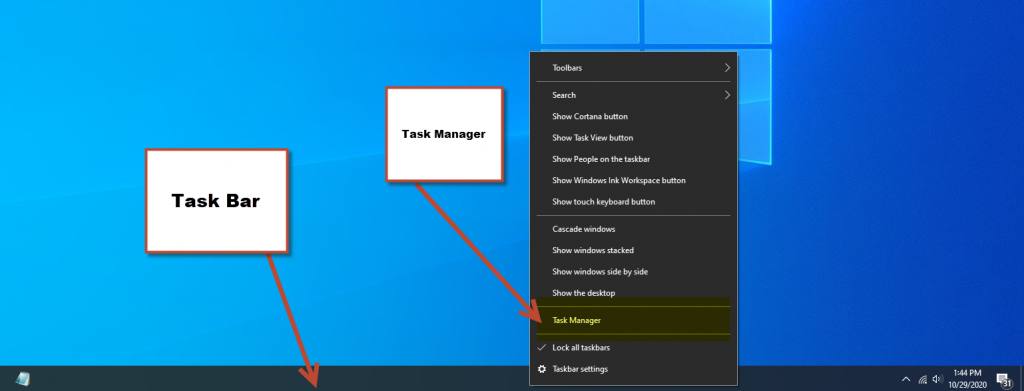
Once the task manager is open, you will see a list of the applications and browsers you have open. Right click on the app or browser that is frozen and then click “End Task.” This should force the application or webpage to close. Reopen the app / webpage and you should be good to go!
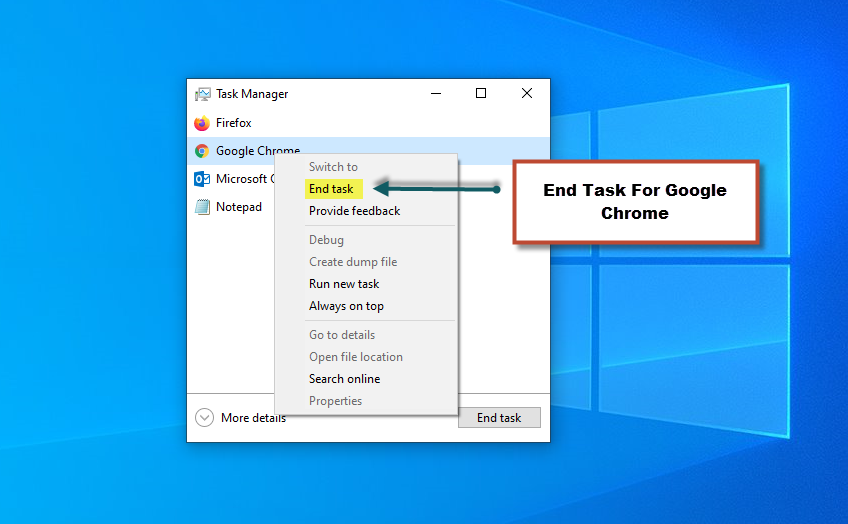
2. The second thing you can do is simply give your machine a reboot. Reboots help fix a multitude of problems.
2. Issue: Blank Monitor. Nothing On The Screen.
Ever been baffled by a blank monitor? While this issue may sound complex, it may actually have a simple solution. Before calling tech support, try these things:
- Check that all the monitor cables are plugged in and plugged in securely. Sometimes cables fall out or get loose and this causes a blank screen as the monitor is unplugged.
- Check to make sure your computer is plugged in and plugged in securely. A loose power cable can cause problems!
- Check to make sure your computer is actually powered on. It sounds overly simplistic, but sometimes the computer is not turned on at all. If you don’t see any power lights, turn on the PC. It happens to the best of us!
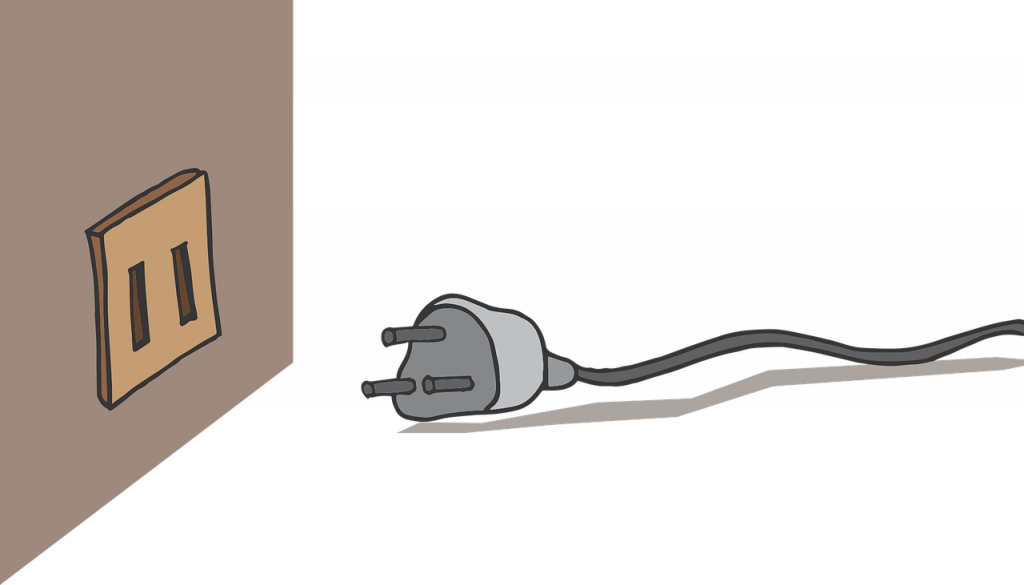
3. Issue: Slow PC
We have actually written an entire blog post about how to remedy a slow system. We will be releasing that soon! For now, here are a few quick things you can try before calling tech support:
- Close applications and webpages you are no longer using. Having too many things open eats up your computers memory, causing slowness.
- REBOOT! This helps clear out memory and gives you a clean slate to start working with.
- Run a free program called CCleaner to free up space. Download CCleaner here. Select the “Free Download” option and then install it.
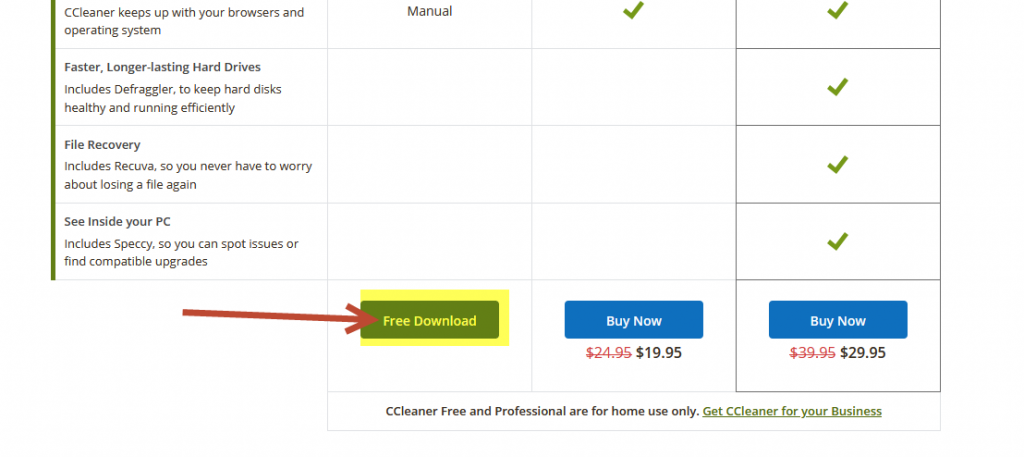
If these quick fixes don’t work for you, go ahead and call technical support for further assistance. Make sure to mention what you have already done so that the technician doesn’t have you repeat those steps. This will help speed up the process of finding out what the issue is as you have already done the basic troubleshooting steps!
We hope you find this helpful and we look forward to posting more quick tips soon.
